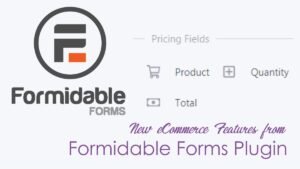Generate a PDF invoice on your Membership (Memberpress) website is not a hard process now. If you need to do create a PDF invoice on your Memberpress website. So, this article about how to make a pdf invoices in WordPress is for you.
What is the actual behind the scenario?
In before, take a look at what is actually things happen on your membership website run by member press. If someone does transaction on your membership website, the client needs a pdf invoice for that transaction.
In online we are every one do a transaction at various times, and we get a pdf invoice to our email inbox. But here in Memberpress, this is not similar to that.
Yes, here in Memberpress you can allow users to download a pdf for their transactions they are made. In addition, they are able to download pdf at any time they want.
For clearly, they can view a pdf invoice download button on their Memberpress account at any time.
Consistency is the key to grow your business. Accordingly, one of the best ways to do is add this feature to your membership (Memberpress) website. Also, this pdf invoice feature gives users a branded experience.
Also, more importantly, the branding is always a huge gaining trust as quickly as possible.
Further, generating the PDF invoice is not easy without knowing the coding and designing.
Now be ready to how to make a PDF invoices for your membership website in WordPress
First thing first, to create a PDF invoice on your membership website run by Memberpress you will need to install the Memberpress PDF invoice add-on WordPress plugin.
You can find this add-on if you have any paid plan such as Basic, Plus, or Pro edition of MemberPress. And also have the MemberPress version 1.8.7 or newer.
For this add-on installation head over to your WordPress dashboard, head to MemberPress -> Add-ons, and click to install the PDF Invoice add-on. Once it’s installed, it will be automatically activated as well.
In addition, after installing the plugin and the PDF invoice add on, now do some settings on PDF invoice add on. For this, head over to settings>info

Settings of PDF invoices in WordPress
Now, do customize in settings of PDF invoice. These settings take effect on when a member place any order he gets a downloadable PDF invoice on their account dashboard. They can see the logo of your company, Phone number, Email ID, Business Address, and others.
So, come to see in detail one by one.
Template: Here you can see the two types of templates such as simple or modern from the drop-down, you can pick the one you like better
Phone: Enter your business phone number here in this tab.
Email: Insert your business email address in this tab.
Logo: Here in this place insert your business or website logo, this will add a great look to your downloadable PDF invoice.
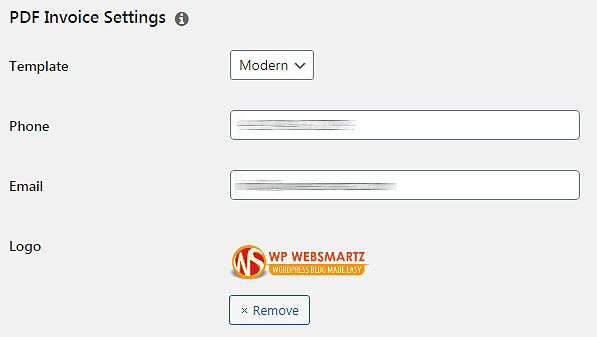
Address Format Settings of PDF Invoice
Business Address Format settings
Furthermore, here in this tab, you can add any more shortcode to display the information on your downloadable PDF invoice to the customer.
First of all, you must do understand the format of this “Business Address Format” tab
Your business address is displayed on your downloadable PDF invoice, for this, first, you need to enter your all business detail’s on under the “Merchant Business Address” area. which is the above PDF invoice settings.

Also, if you want to add any additional field on the address tab, select one of the shortcodes from the drop-down and click on insert. But before make sure you have this field in your fields section.

In addition, to add a field goes to the filed section in the settings and move down to “Custom User Information Fields” then click on plus (+) button, then enter a name to the field, and select the type filed. on the other hand, if you want to show this field on your sign up form then enable the checkbox of “Show at sign up”. Not only, but enable the required checkbox also.

Customer Address Format settings
This also a process you have done on the business address settings this will also working with short-code add or remove fields as you want. Also, don’t confuse with fields, the fields are the same if you want to add any additional fields here, add a field on fields or select one from you are already added in the fields section.

Then in the “Notes” section enter any notes as you want. And also you can insert any shortcode here. In addition, selecting the business name, or user name short-code is the best to suit.

Footnotes settings
Now in the Footnotes settings here also you can do changes with short-codes. So, this content printed at the bottom section of your PDF invoice.

Color settings of PDF Invoice
Finally, You can change the PDF invoice color as you want. For this by clicking on the color box select any color as you want or you can change the color by inserting the color code. In addition, go to this htmlcolorcodes.com website to know about color code and select one of the color codes.

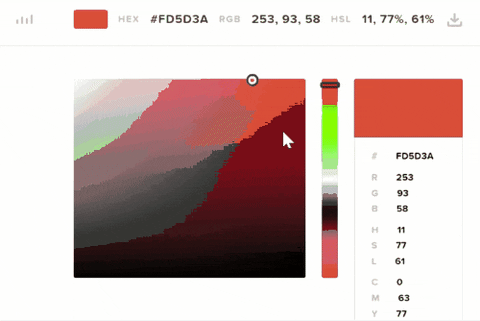
Final PDF invoice view
So, take a look at the final view of the user downloaded PDF invoice. If a user subscribes to your plan and he completes the transaction. After buy the plan they are able to see the PDF link on their account. Which is on the payment section of their account.
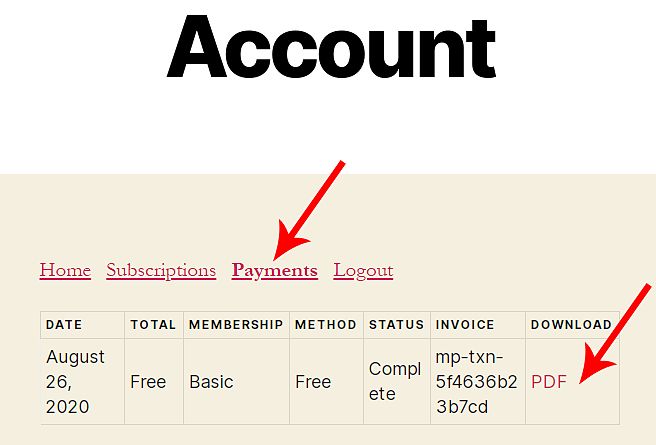
Now the final downloaded PDF invoice file its look like it is in the image below.
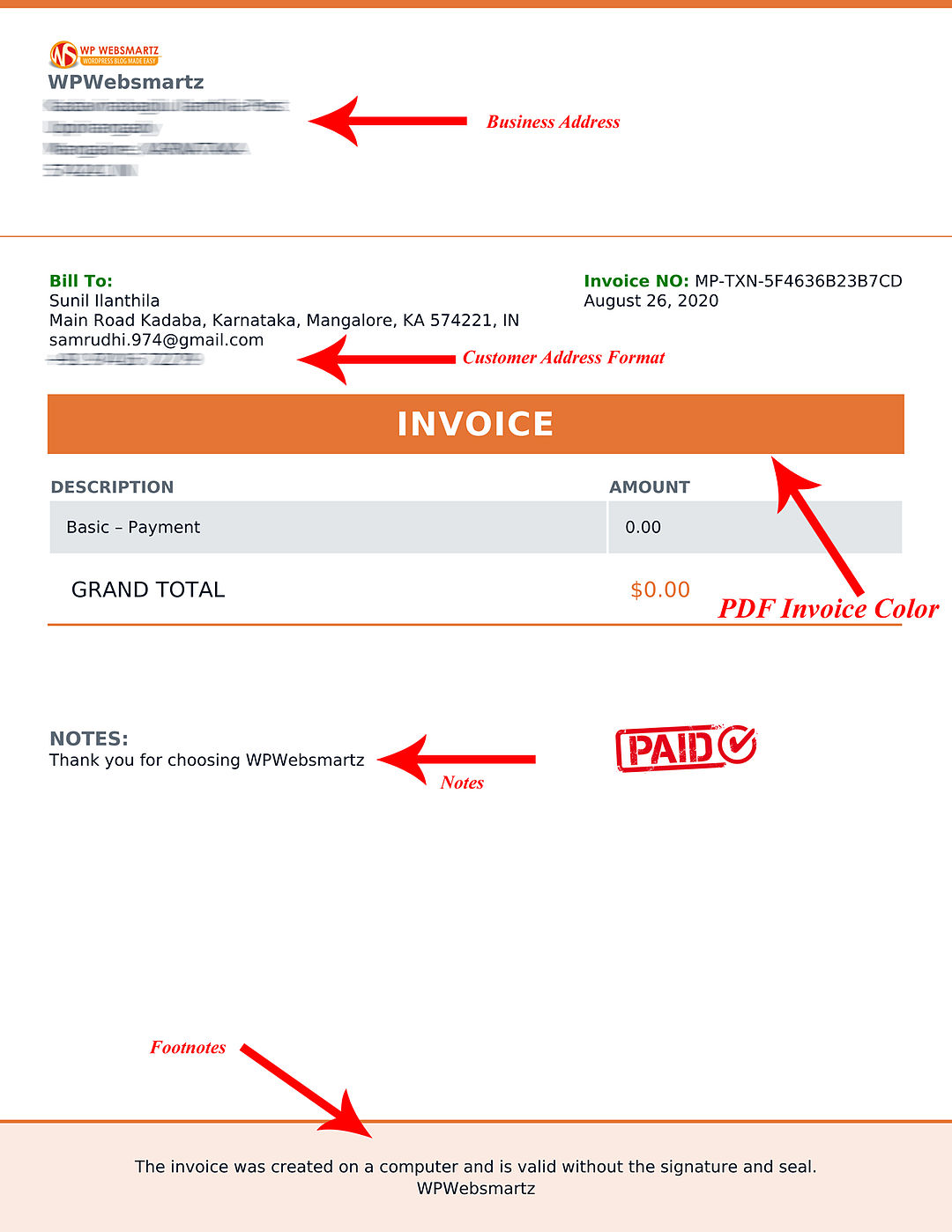
Conclusion
A PDF invoice download add-on for Memmberpress is a great way to clients. By this, they can download their transaction detail’s at any time they want from their Account.
By this, they no need to worry about losing their transaction file. It will safely store on the server.