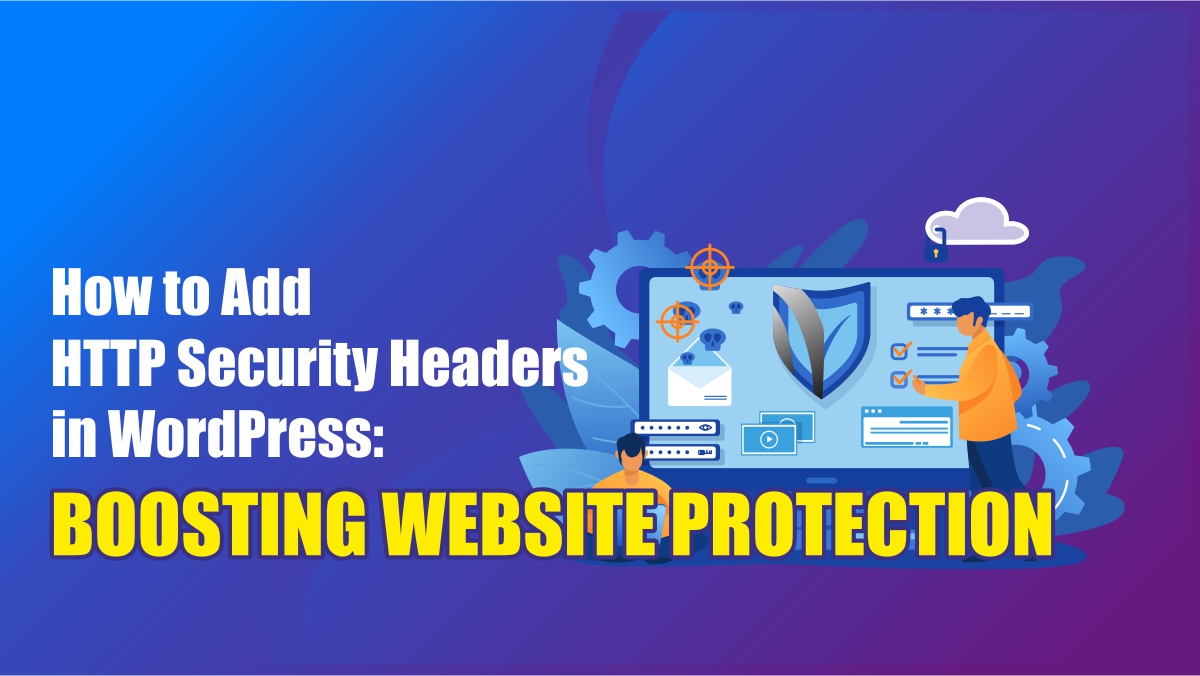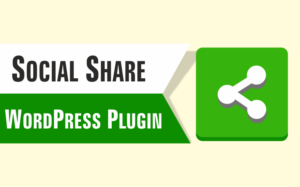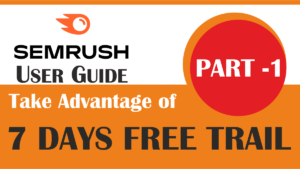Introduction of HTTP Security Headers in WordPress
In today’s digital landscape, website security is of utmost importance. With cyber threats constantly evolving, it is crucial to take proactive measures to safeguard your WordPress website. One effective method to enhance security is by adding HTTP security headers. By implementing these headers, you can fortify your website against various types of attacks and vulnerabilities. This article will guide you through the process of adding HTTP security headers in WordPress, helping you strengthen your website’s defense.
Table of Contents:
- Understanding HTTP Security Headers
a. What are HTTP Security Headers?
b. Importance of HTTP Security Headers
c. Common HTTP Security Headers - Assessing Your Website’s Security Headers
a. Checking Existing Headers
b. Analyzing Security Headers - Methods to Add HTTP Security Headers in WordPress
a. Manual Configuration via .htaccess
b. Utilizing Security Plugins
c. WordPress Themes with Built-in Headers - Adding Specific HTTP Security Headers
a. X-Content-Type-Options
b. X-Frame-Options
c. Content-Security-Policy
d. X-XSS-Protection
e. Strict-Transport-Security
f. Referrer-Policy - Verifying Header Implementation
a. Using Online Tools
b. Checking Headers in Developer Tools - Best Practices for HTTP Security Headers
a. Regular Updates and Maintenance
b. Testing and Compatibility
c. Optimizing for Performance - Conclusion
Section 1: Understanding HTTP Security Headers Before Adding HTTP Security Headers in WordPress
a. What are HTTP Security Headers?
HTTP security headers are additional lines of code sent by a web server with an HTTP response. These headers provide instructions to the browser on how to handle specific aspects of a web page. They play a crucial role in enhancing website security by mitigating various threats and vulnerabilities.
b. Importance of HTTP Security Headers
HTTP security headers provide an added layer of protection to your WordPress website. They enable you to control browser behavior, prevent attacks like cross-site scripting (XSS), clickjacking, and content sniffing, and enforce secure communication protocols.
c. Common HTTP Security Headers
Several commonly used security headers include X-Content-Type-Options, X-Frame-Options, Content-Security-Policy, X-XSS-Protection, Strict-Transport-Security, and Referrer-Policy. Each header serves a specific purpose and helps address different security concerns.
Section 2: Assessing Your Website’s Security Headers
a. Checking Existing Headers
Before adding new security headers, it’s essential to assess your website’s current header configuration. You can do this by inspecting the HTTP response headers using browser developer tools or online tools specifically designed for this purpose.
b. Analyzing Security Headers
Once you have obtained the list of existing headers, analyze them to identify any missing or misconfigured security headers. Look for headers related to content type, frame options, cross-site scripting, transport security, and referrer policy.
Section 3: Methods to Add HTTP Security Headers in WordPress
a. Manual Configuration via .htaccess
One method to add security headers is by manually editing the .htaccess file in the root directory of your WordPress installation. This file contains server configuration rules that can be modified to include the necessary security headers.
To add specific security headers via the .htaccess file, you can include the following code snippets:
- X-Content-Type-Options:
<IfModule mod_headers.c>
Header set X-Content-Type-Options "nosniff"
</IfModule>- X-Frame-Options (with SAMEORIGIN value):
<IfModule mod_headers.c>
Header always append X-Frame-Options SAMEORIGIN
</IfModule>- Content-Security-Policy:
<IfModule mod_headers.c>
Header set Content-Security-Policy "default-src 'self';"
</IfModule>- X-XSS-Protection:
<IfModule mod_headers.c>
Header set X-XSS-Protection "1; mode=block"
</IfModule>- Strict-Transport-Security:
<IfModule mod_headers.c>
Header always set Strict-Transport-Security "max-age=31536000; includeSubDomains; preload"
</IfModule>- Referrer-Policy:
<IfModule mod_headers.c>
Header set Referrer-Policy "strict-origin-when-cross-origin"
</IfModule>Remember, before adding these headers to your .htaccess file, ensure that the mod_headers the module is enabled on your server. Additionally, make a backup of your .htaccess file before making any changes to avoid any unforeseen issues.
b. Utilizing Security Plugins
WordPress offers various security plugins that simplify the process of adding security headers. Plugins like Security Headers, HTTP Headers, and WP Security Headers provide user-friendly interfaces to configure and manage security headers effortlessly.
c. WordPress Themes with Built-in Headers
Some WordPress themes come with built-in support for HTTP security headers. These themes have pre-configured headers, allowing you to enable or disable specific headers based on your requirements. Check if your theme includes this feature and make necessary adjustments.
Section 4: Adding Specific HTTP Security Headers
a. X-Content-Type-Options
The X-Content-Type-Options header prevents content sniffing attacks by instructing the browser to honor the declared content type and not infer it based on the content itself. You can add this header by modifying the .htaccess file or using a security plugin.
b. X-Frame-Options
The X-Frame-Options header protects against clickjacking attacks by controlling if and how your website can be embedded within an iframe. It allows you to specify whether your site can be framed by other domains. Again, you can implement this header through .htaccess or security plugins.
c. Content-Security-Policy
Content-Security-Policy (CSP) helps prevent cross-site scripting (XSS) and data injection attacks. It allows you to define the sources from which various types of content on your website can be loaded, reducing the risk of malicious code execution. CSP can be added using .htaccess, plugins, or specific WordPress themes.
d. X-XSS-Protection
The X-XSS-Protection header enables the built-in XSS filter in modern browsers. It helps detect and block potential cross-site scripting attacks, providing an extra layer of security. You can set this header via .htaccess or a suitable security plugin.
e. Strict-Transport-Security
Strict-Transport-Security (HSTS) enforces the use of HTTPS on your website, ensuring that all communication between the browser and the server occurs over a secure channel. This header can be added through .htaccess or security plugins.
f. Referrer-Policy
The Referrer-Policy header allows you to control how much information is sent in the HTTP Referer header when a user navigates from your website to an external resource. It helps protect user privacy and can be implemented via .htaccess or plugins.
Section 5: Verifying Header Implementation
a. Using Online Tools
After implementing the security headers, it’s crucial to verify their presence and correctness. Various online tools, such as securityheaders.com and observatory.mozilla.org, can analyze your website’s headers and provide detailed reports on their effectiveness and potential issues.

b. Checking Headers in Developer Tools
Browser developer tools, available in most modern browsers, allow you to inspect the network requests and responses, including the HTTP headers. Use these tools to ensure the headers are correctly added and transmitted by your website.
To check HTTP security headers in browser developer tools, including those implemented in WordPress, follow these steps:
1. Open the Website in a Browser:
– Launch your preferred web browser (e.g., Google Chrome, Mozilla Firefox, Safari).
– Enter the URL of your WordPress website in the browser’s address bar.
– Hit Enter to load the website.
2. Open Developer Tools:
– Once the website is loaded, right-click anywhere on the page.
– From the context menu, select “Inspect” or “Inspect Element.” This will open the browser’s developer tools.
3. Navigate to the Network Tab:
– In the developer tools panel, you’ll find several tabs or panels.
– Look for the “Network” tab and click on it to access the network-related information.
4. Refresh the Page:
– With the Network tab active, press the browser’s refresh button or hit F5 to reload the page.
5. Analyze the Network Requests:
– As the page reloads, you’ll see a list of network requests made by the website in the Network tab.
– Locate the first entry, which is usually the HTML request for the page itself.
6. Inspect the Response Headers:
– Click on the entry representing the HTML request to select it.
– In the right-hand panel, you’ll see the headers associated with the selected request.
7. Look for Security Headers:
– Scroll through the list of response headers and look for the HTTP security headers you have implemented, such as X-Content-Type-Options, X-Frame-Options, Content-Security-Policy, X-XSS-Protection, Strict-Transport-Security, and Referrer-Policy.
8. Verify Header Values and Presence:
– For each security header, check if the header is present in the response headers.
– Ensure that the header values match the settings you configured in WordPress or any security plugins you have used.
9. Repeat for Subsequent Requests:
– If your website makes additional requests for CSS, JavaScript, images, or other resources, check the response headers for those requests as well.
– Headers should ideally be consistent across all requests.
By following these steps, you can use browser developer tools to check HTTP security headers implemented in WordPress. This allows you to verify the presence and correct configuration of the headers, ensuring that your website is properly protected against potential security threats.
Section 6: Best Practices for HTTP Security Headers
a. Regular Updates and Maintenance
Security headers should be reviewed periodically to keep up with emerging best practices and changes in security standards. Stay informed about new threats and vulnerabilities, and update your headers accordingly.
b. Testing and Compatibility
Before deploying security headers to a live website, test them thoroughly in a staging environment to ensure compatibility with your website’s functionality and third-party services. Incorrectly configured headers can cause issues such as broken functionality or blocked content.
c. Optimizing for Performance
While security is vital, it’s crucial to find a balance between security and performance. Some security headers may introduce additional overhead and impact page loading times. Optimize your website’s performance by fine-tuning the headers and minimizing any negative impact.
Conclusion
Implementing HTTP security headers is a fundamental step towards fortifying your WordPress website’s defense against various threats. By understanding the
significance of these headers, assessing your existing configuration, and following the methods outlined in this article, you can add an extra layer of protection to your website. Regularly monitor and update your security headers to adapt to evolving security standards. Remember to verify the implementation using online tools and browser developer tools. By adhering to best practices and considering performance optimization, you can strike a balance between security and a seamless user experience. Prioritize the security of your WordPress website by adding HTTP security headers and safeguarding it against potential cyber threats.