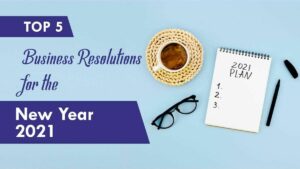Do you know Google Analytics is compliant with the California Consumer Privacy Act (CCPA)?
Every website owner is best to use Google Analytics toll to see and understand their website stat.
But one thing you should know, if you collect visitor’s personal data, this will lead you to trouble, if your website does not meet CCPA compliance.
CCPA means, California Privacy Policy (CCPA): Covers websites and apps that sell to California customers.
So, in this article, we explain in detail how to implement the CCPA compliance to your website
Why CCPA
In the United States, the California Consumer Privacy Act (CCPA) is a data protection law. This one is coming on 1 January 2020.
In addition, the California Consumer Privacy Act (CCPA) is a comprehensive data protection law in the United States. So, the law went into effect on January 1, 2020, and it’s enforceable from July 1, 2020.
Furthermore, CCPA gives the protection to users or visitors to not collect their private data or personal information which means how they collect your data, how they use it, and share with whom.
How to deal with Google Analytics CCPA Compliant
Firstly, google analytics is met with CCPA Compliant, which means Google Analytics collects the personal information of website visitors.
If you have to use google analytics, so, you should implement the CCPA compliant to your website. If you did not do so this is clear to violates the law, and you should face huge penalties.
How to setup CCPA Compliant to your website
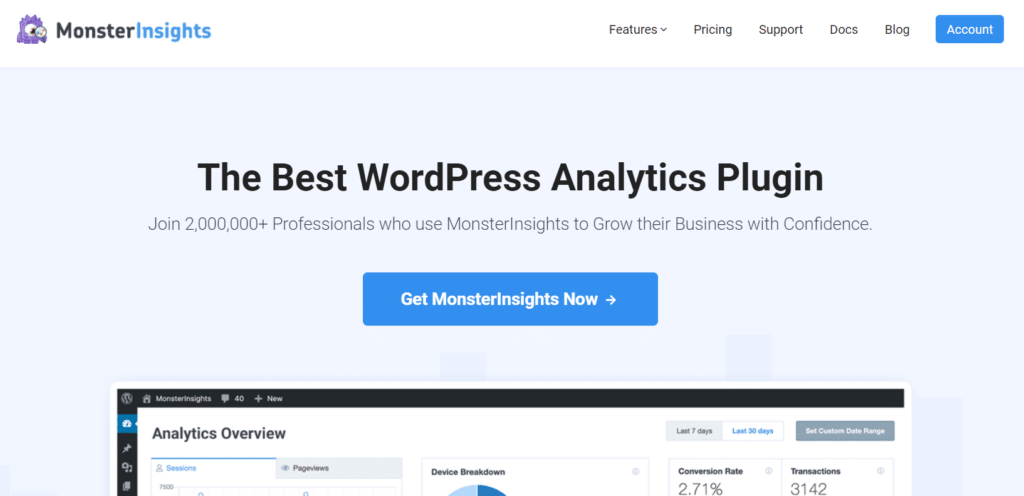
You can easily set it up by MonsterInsights WordPress plugins EU Compliance addon.
MonsterInsights’s EU Compliance addon can help you comply with the latest EU regulations like GDPR by automatically performing configuration changes and integrating with compatible plugins and services.
Here in this addon you can see many options to enable such as
- Anonymize IP addresses for Google Analytics hits.
- Disable Demographics and Interests Reports for Remarketing and Advertising.
- UserID tracking. Disable
- Disable Author tracking.
- Enable ga() Compatibility Mode.
- Wait for the AMP consent box?
- Integrate with the CookieBot or Cookie Notice plugin.
You can enable or disable any options you want. But some options you can not disable, it’s enabled by default.
Install the MonsterInsights WordPress plugin and EU Compliance addon.
First, install the both MonsterInsights WordPress plugin and the EU Compliance addon.
If you are fresh to install WordPress then read our article ‘How to install WordPress Plugin?.
In addition after installation MonsterInsights plugin and buy a pro plan of them, then insert the license key.
Now install the EU Compliance addon. You can find it on Insights » Addons » EU Compliance. Then install and activate the addon.
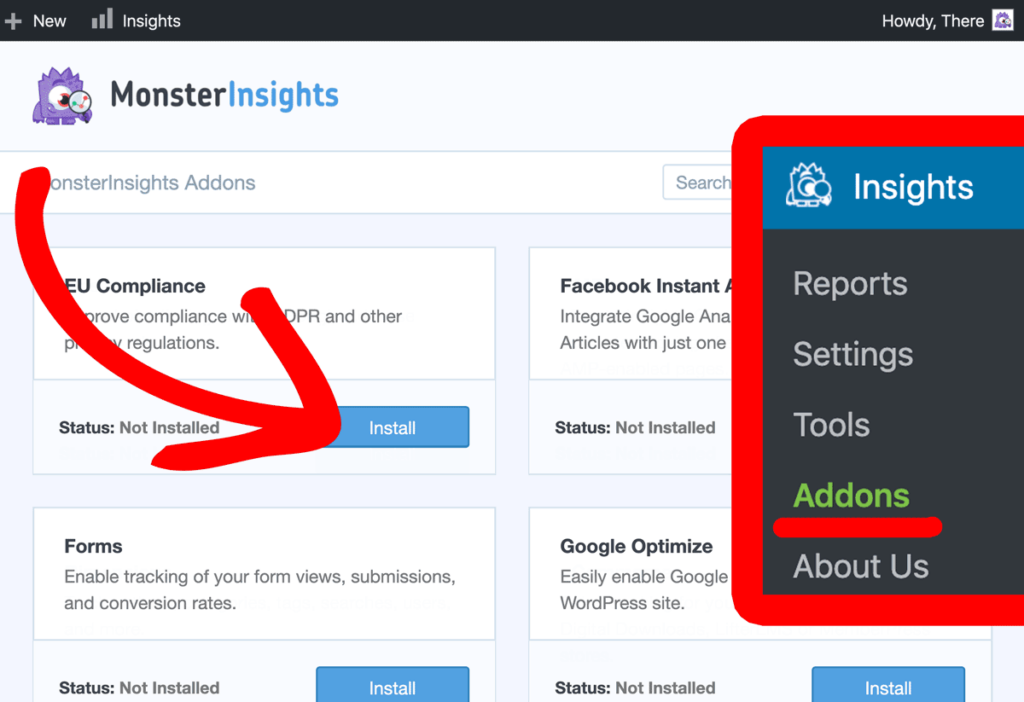
After installation and activation of the EU Compliance addon, you can find its settings on Insights » Settings » Engagement and scroll down to EU Compliance. Here you can change the setting of the tracking features under “EU Compliance”
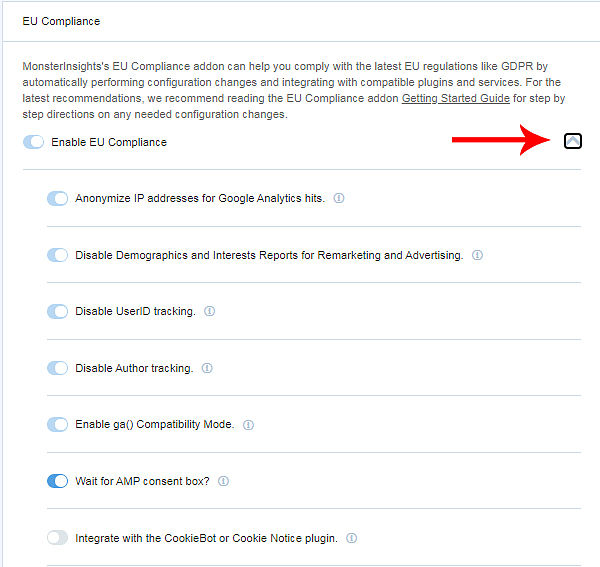
For information, if you did not see the all settings, simply click on the expand button.
Showe the cookie notice to website visitors
You may have seen this type cookie popup notice in some websites.
After setup of the EU Compliance addon now one more thing left to set up. This is the final step of this whole process.
After this setting, when a visitor comes to your website, he might see your cookie notice by a popup.
For more, you must install a third-party plugin to your website. You can use CookieBot or Cookie Notice WordPress plugins to doing so. These plugins are showing users a popup cookie notice to visitors when they come to your website. Moreover, you can use any cookie WordPress plugin
So, in this article we will show the things with CookieBot WordPress plugin.
First, install and activate the CookieBot WordPress plugin. After installation and activation of the CookieBot WordPress plugin. Now go to the setting area of the CookieBot plugin. You might see the settings under CookieBot in the sidebar menu.
Now in the settings area, insert your “Cookiebot ID”. If you have not, then signup to their website and get one Cookiebot ID from there.
After signup on the Cookiebot website, enter the registration key in the next window, you can find this key on your email id.
After verification now are redirected to the Cookiebot dashboard. In the domain section, first, add your domain name.

Then hit save, then go to “your script” section, there you see the Cookiebot id. Copy the id and past it on your WordPress website.


Now the see the coockie notification popup on your website.

The coockie bot popup notification looks like the one in the picture above.
In Conclusion
CCPA is now enforceable by law from July 1, 2020, and applies to any business that provides web services to the residents of California.