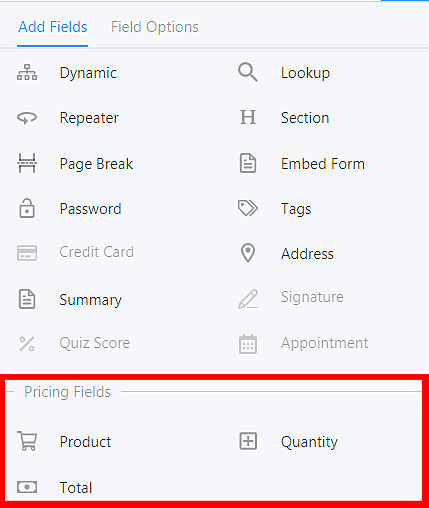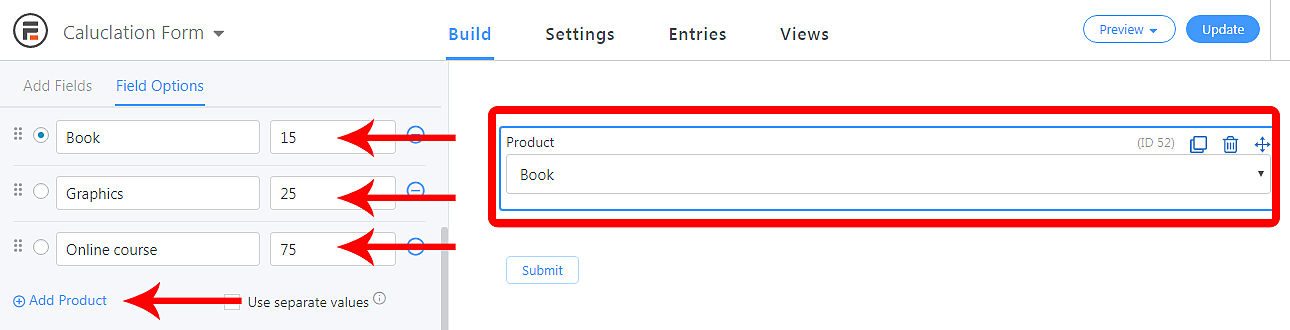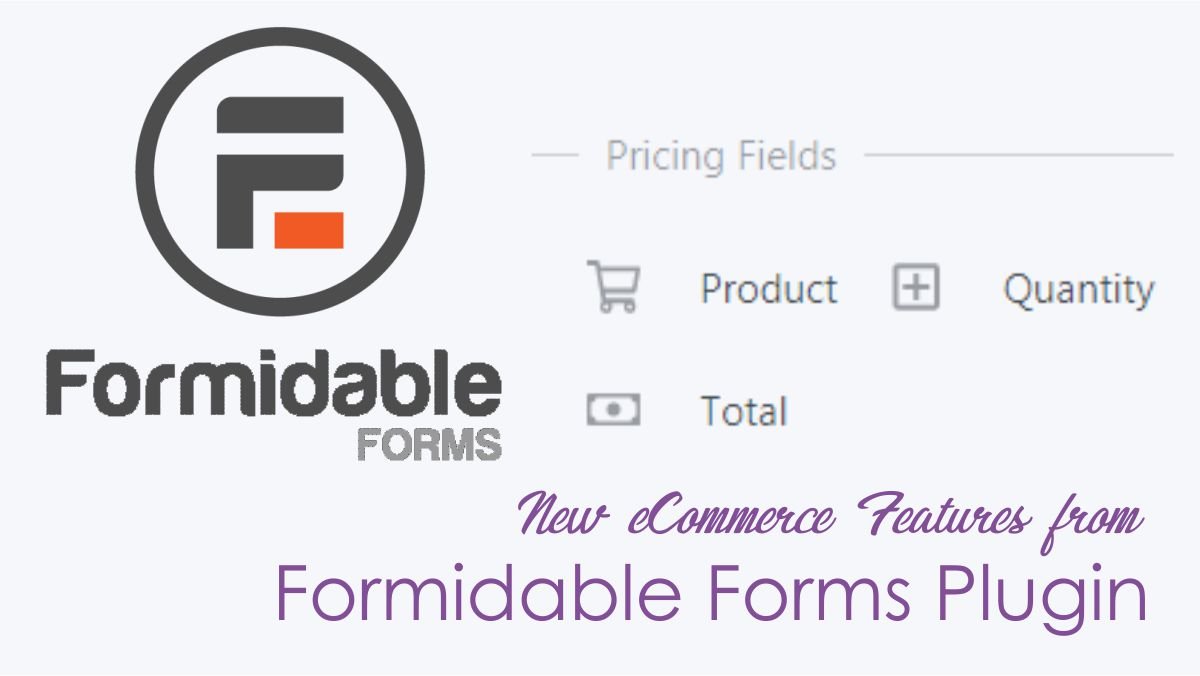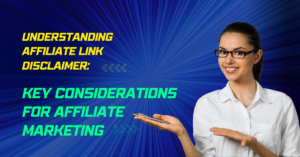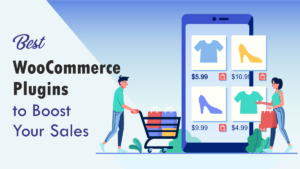Do you have a WordPress website or a WordPress E-Store? And want to add a WordPress custom calculator (eCommerce Features) to your online store. This article formidable forms documentation for you.
Formidable Forms Plugin gives you such type of feature.
1. Install the Formidable Forms Pro plugin
You need to install the Formidable Forms Pro plugin. Read our article about how to install and activate the WordPress plugin. And read create a form with Formidable Forms.
After installation and activation of Formidable Forms Plugin. Create new form any type your requirements. With Formidable, you can build forms with powerful calculations (
Do you need an easy eCommerce form solution for your WordPress site? Introducing the all-new pricing fields! this includes
In this article, I explain how to add the
First, You need to buy a formidable forms pro, in the brand new version of formidable-forms you can see pricing fields! at the bottom of the area of the field.
2. Formidable Forms documentation: pricing fields in Detail
You can create an e-Commerce form or edit existing ones to add e-commerce features like a simple mortgage calculator. Add fields like Product, Quantity, and Total these are
1. Product: eCommerce Features from pricing fields
Click the product field it will be added automatically to form builder. Then click the product on the builder area now product field options are opened automatically.
Name the products and enter the price of the product. You are free to add more products by clicking the Add products button. The pricing is hidden in the form it will be reflected in the total field. All these processes are automatic, no required any extra skills like developing or adding code or hire a developer.
If you collect donations from your site you can add the name in the product name field and amount in the price field.
When you select the Single Product option, the product name and price will show in the form in a read-only way. This is perfect for forms with only one product that should automatically be selected any time the form is submitted.
If you wish to give permission to the user to enter the amount then chose the User Defined option is great for donation forms. With free text, your site visitors can enter the amount they choose.
2. Item: eCommerce Features from pricing fields
Next, add the Item field to the builder. and add values to this field by clicking the Item fields in the builder.
3. Total: eCommerce Features from pricing fields
Add the total field to the builder to get the total value of your form or simple mortgage calculator
4. Overview: the pricing fields
Related