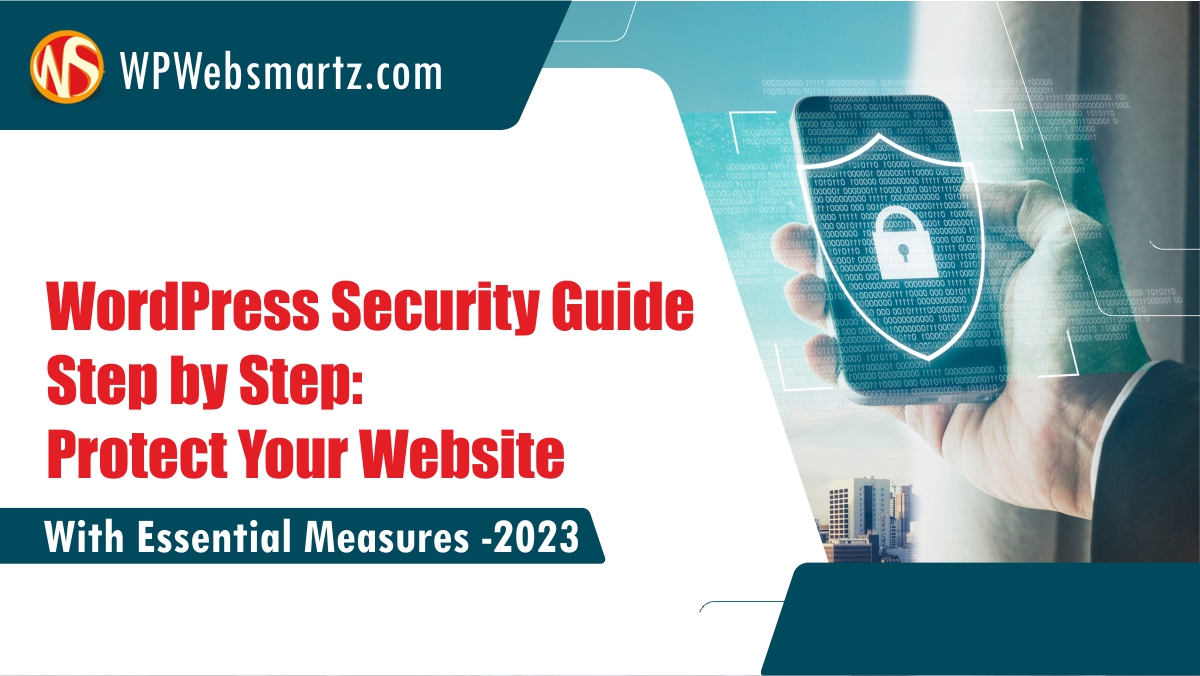Introduction:
WordPress is an incredibly popular content management system, powering millions of websites across the globe. However, its widespread use also makes it a prime target for hackers and malicious actors. To safeguard your website and protect sensitive data, it is crucial to implement comprehensive security measures. In this WordPress Security Guide, we will provide you with a step-by-step approach to fortify your website against potential threats. Let’s dive into the world of WordPress security and explore essential measures you can take to keep your website safe.
Table of Contents:
- Introduction
- Choosing a Secure Web Hosting Provider
- Regularly Update WordPress Core, Themes, and Plugins
- Secure User Authentication and Password Policies
- Limit Login Attempts
- Implement Two-Factor Authentication
- Utilize Secure File Permissions
- Secure Your WP-Admin Directory
- Protect Your wp-config.php File
- Regular Backups
- Install a WordPress Security Plugin
- Protect Against Brute-Force Attacks
- Use a Content Delivery Network (CDN)
- Protect Against SQL Injection
- Enable Web Application Firewall (WAF)
- Protect Against Cross-Site Scripting (XSS) Attacks
- Prevent Hotlinking
- Disable Directory Browsing
- Secure Your Database
- Protect Your WordPress Login Page
- Monitor and Log Activities
- Secure Your File Uploads
- Disable XML-RPC
- Hide WordPress Version
- Protect Against Malware and Viruses
- Implement SSL/TLS Encryption
- Use Strong Security Keys
- Remove Unnecessary Themes and Plugins
- Disable PHP Error Reporting
- Protect Against Denial-of-Service (DoS) Attacks
- Regularly Scan for Vulnerabilities
- Monitor Third-Party Integrations
- Protect Against Cross-Site Request Forgery (CSRF) Attacks
- Harden Your Server
- Educate Yourself and Stay Updated
- Conclusion
Section 1: Choosing a Secure Web Hosting Provider
When it comes to WordPress security, it is essential to start with a secure web hosting provider. Opt for a reputable hosting company that prioritizes security, offers regular backups, implements robust firewall protection, and has a track record of reliable uptime. A secure hosting environment forms the foundation for a secure WordPress website.
Section 2: Regularly Update WordPress Core, Themes, and Plugins
Keeping your WordPress core, themes, and plugins up to date is critical for maintaining a secure website. Developers continuously release updates that address security vulnerabilities, and bug fixes, and introduce new features. Enable automatic updates whenever possible to ensure you’re always running the latest, most secure versions.
Section 3: Secure User Authentication and Password Policies
Strong user authentication is crucial to prevent unauthorized access to your WordPress dashboard. Enforce strong password policies, including minimum password lengths, complexity requirements, and regular password updates. Additionally, encourage users to adopt unique passwords and consider implementing a password manager to enhance security.
Section 4: Limit Login Attempts
To protect against brute-force attacks, limit the number of login attempts a user can make. This helps prevent hackers from repeatedly guessing passwords. Numerous WordPress security plugins provide this functionality, allowing you to set specific limits for failed login attempts and temporarily lock out suspicious IP addresses.
Section 5: Implement Two-Factor Authentication
Implementing two-factor authentication (2FA) adds an extra layer of security to your WordPress login process. With 2FA enabled users must provide an additional verification code generated by a trusted device or app, further safeguarding against unauthorized access.
Section 6: Utilize Secure File Permissions
Setting secure file permissions
ensures that sensitive files and directories are accessible only to the necessary processes or users. Restrict write access to critical files, such as wp-config.php, while granting read-only access to others. WordPress.org provides detailed guidelines on setting appropriate file permissions.
Section 7: Secure Your WP-Admin Directory
The wp-admin directory is a prime target for attackers seeking to exploit vulnerabilities and gain unauthorized access. Limit access to the wp-admin directory by password-protecting it using server-side configurations or a security plugin. This adds an extra layer of authentication before users can access your admin area.
Section 8: Protect Your wp-config.php File
The wp-config.php file contains sensitive information, including database credentials and security keys. Protect this file by moving it to a higher-level directory, outside the web root if possible. If moving the file is not feasible, add additional security measures by encrypting the file or restricting access to it using server configurations.
Section 9: Regular Backups
Regularly backing up your WordPress website is essential to mitigate the impact of potential security breaches or data loss. Use reliable backup plugins or services that allow you to automate backups and store them securely on remote servers or cloud platforms. Test the backup restoration process periodically to ensure it functions properly.
Section 10: Install a WordPress Security Plugin
WordPress security plugins offer a range of features to enhance your website’s protection. They can scan for vulnerabilities, detect malware, implement firewalls, and provide real-time monitoring and notifications. Install a reputable security plugin and configure it according to your specific security requirements.
Section 11: Protect Against Brute-Force Attacks
Brute-force attacks involve repeated login attempts using various password combinations until the correct one is found. Protect against such attacks by implementing login attempt limiting, as mentioned earlier, and using security plugins that can detect and block suspicious IP addresses.
Section 12: Use a Content Delivery Network (CDN)
Implementing a content delivery network (CDN) can improve both website performance and security. A CDN caches your website’s static content on servers worldwide, reducing the load on your origin server and protecting against distributed denial-of-service (DDoS) attacks by absorbing traffic spikes.
Section 13: Protect Against SQL Injection
SQL injection is a common attack vector where an attacker manipulates SQL queries to gain unauthorized access to your database. To prevent SQL injection, use parameterized queries or prepared statements when interacting with the database, and avoid executing raw SQL queries.
Section 14: Enable Web Application Firewall (WAF)
A web application firewall (WAF) acts as a protective barrier between your website and potential threats. It filters incoming traffic, blocks malicious requests, and provides an additional layer of protection against known vulnerabilities and attack patterns. Consider using a WAF plugin or a cloud-based WAF service.
Section 15: Protect Against Cross-Site Scripting (XSS) Attacks
Cross-Site Scripting (XSS) attacks involve injecting malicious scripts into web pages viewed by other users. Protect against XSS attacks by implementing input validation and output sanitization in your WordPress themes and plugins. Utilize security plugins that can detect and block XSS attempts.
Section 16: Prevent Hotlinking
Hotlinking refers to unauthorized usage of your website’s images and media files by other websites. This not only consumes your bandwidth but can also negatively impact your website’s performance. Prevent hotlinking by configuring your server to block requests from unauthorized domains or by using security plugins that offer hotlink protection.
Section 17: Disable Directory Browsing
By default, WordPress allows directory browsing, which can expose sensitive files and directories to potential attackers. Disable directory browsing by adding a simple code snippet to your .htaccess file or using security plugins that provide this feature.
Section 18: Secure Your Database
Protecting your WordPress database is crucial, as it contains valuable website content and user data. Change the default database prefix to something unique during the WordPress installation process or use a security plugin to rename it. Regularly update your database password and limit access privileges to only necessary users.
Section 19: Protect Your WordPress Login Page
The WordPress login page is a common target for attackers. Implement measures such as custom login URLs, CAPTCHA, or reCAPTCHA to enhance login page security. Security plugins often provide login page protection features to mitigate brute-force attacks and prevent unauthorized access attempts.
Section 20: Monitor and Log Activities
Monitoring and logging user activities on your WordPress website can help detect suspicious behavior and identify potential security threats. Enable logging features provided by security plugins or implement a dedicated activity monitoring plugin to track login attempts, file modifications, and other critical events.
Section 21: Secure Your File Uploads
File upload vulnerabilities can allow malicious files to be uploaded to your server, potentially compromising your website’s security. Limit file upload permissions to specific directories, implement file type restrictions, and scan uploaded files for malware using security plugins.
Section 22: Disable XML-RPC
XML-RPC functionality in WordPress allows remote interactions with your website, but it can also be exploited by attackers. Disable XML-RPC if you don’t require it, either through code snippets in your .htaccess file or via security plugins.
Section 23: Hide WordPress Version
Displaying the WordPress version you are using can make your website an easier target for attackers exploiting known vulnerabilities. Hide the WordPress version by removing the generator meta tag from your theme’s header.php file or using security plugins that provide this feature.
Section 24: Protect Against Malware and Viruses
Regularly scanning your WordPress website for malware and viruses is crucial to detect and remove any potential threats. Utilize security plugins that offer malware scanning and removal features, and schedule regular scans to ensure your website remains clean.
Section 25: Implement SSL/TLS Encryption
Secure Sockets Layer (SSL) or Transport Layer Security (TLS) encryption ensures secure communication between your website and visitors’ browsers. Obtain an SSL certificate and configure your website to use HTTPS, encrypting data transmission and providing authentication, particularly for sensitive information like login credentials or payment details.
Section 26: Use Strong Security Keys
Security keys are used to improve the encryption of user sessions and authentication cookies. Generate and define unique security keys in your wp-config.php file to enhance the security of sensitive data.
Section 27: Remove Unnecessary Themes and Plugins
Unused themes and plugins can pose security risks if not properly maintained. Remove any unused or outdated themes and plugins from your WordPress installation to minimize potential vulnerabilities.
Section 28: Disable PHP Error Reporting
PHP error messages can provide attackers with valuable information about your website’s configuration. Disable PHP error reporting in your production environment by adjusting the error_reporting settings in your php.ini file or through server configurations.
Section 29: Protect Against Denial-of-Service (DoS) Attacks
Denial-of-Service (DoS) attacks aim to overwhelm your website’s resources, rendering it inaccessible to legitimate users. Mitigate DoS attacks by utilizing traffic throttling, rate limiting, or implementing DoS protection services provided by hosting providers or security plugins.
Section 30: Regularly Scan for Vulnerabilities
Performing regular vulnerability scans helps identify potential weaknesses in your WordPress website. Security plugins often include vulnerability scanning features that can automatically detect outdated plugins, themes, or insecure configurations.
Section 31: Monitor Third-Party Integrations
If your website integrates with third-party services or APIs, ensure they have robust security measures in place. Regularly review and update the integrations to maintain a secure environment and address any potential security vulnerabilities.
Section 32: Protect Against Cross-Site Request Forgery (CSRF)
Attacks Cross-Site Request Forgery (CSRF) attacks involve tricking authenticated users into executing unauthorized actions unknowingly. Implement security measures, such as using nonce fields and verifying referrers, to protect against CSRF attacks in your WordPress forms and interactions.
Section 33: Harden Your Server
Implement server-level security measures to protect your WordPress installation. Utilize firewall configurations, intrusion detection systems, and regularly update your server’s operating system and software to minimize security risks.
Section 34: Educate Yourself and Stay Updated
Security threats and best practices evolve continuously, so it is essential to stay informed about the latest WordPress security trends. Follow reputable security blogs, participate in online communities, and regularly update yourself with WordPress security news and guidelines.
Best WordPress Security Plugins for Enhanced Website Protection
Wordfence Security WordPress Security Plugin

Wordfence Security is a popular all-in-one security plugin that offers comprehensive protection for your WordPress website. It includes a web application firewall (WAF), malware scanning, login security, IP blocking, and real-time threat intelligence from its global network. Wordfence also features a robust malware removal tool and provides detailed security reports. Pricing starts at $99 per year for a single site, with additional options for multiple site licenses.
Key Features:
- Advanced firewall protection and blocking of malicious IP addresses.
- Scans core files, themes, and plugins for malware and vulnerabilities.
- Real-time notifications and alerts for suspicious activity.
- Two-factor authentication and login page protection.
- Country blocking to restrict access from specific regions.
Sucuri Security WordPress Security Plugin

Sucuri Security is a leading website security platform that offers a dedicated WordPress plugin. It provides various security features, including website integrity monitoring, malware scanning, blacklist monitoring, and a web application firewall (WAF). Sucuri offers both a free version and premium plans starting at $199.99 per year.
Key Features:
- Website firewall to protect against DDoS attacks and malicious traffic.
- Malware scanning and removal assistance.
- Security notifications for critical events.
- Post-hack security actions to restore and secure your website.
- Continuous monitoring and alerts for file changes.
iThemes Security WordPress Security Plugin

iThemes Security (formerly known as Better WP Security) is a feature-rich security plugin for WordPress. It offers an array of security enhancements, including brute-force protection, file change detection, database backups, and strong password enforcement. iThemes Security provides a free version, as well as a premium version starting at $80 per year.
Key Features:
- Protection against brute-force attacks with customizable lockout rules.
- Scheduled backups of your WordPress database.
- Two-factor authentication for enhanced login security.
- File change detection to identify unauthorized modifications.
- Database table prefix renaming to prevent SQL injection attacks.
All In One WP Security & Firewall WordPress Security Plugin
All In One WP Security & Firewall is a user-friendly and feature-packed security plugin for WordPress. It offers a comprehensive suite of security measures to protect your website from common vulnerabilities and malicious attacks. This plugin is completely free and doesn’t have a premium version.
Key Features:
- User account security with password strength enforcement and user activity monitoring.
- Firewall protection with customizable rules to block suspicious IP addresses.
- Malware scanning and blacklist monitoring.
- File system security to protect critical files from unauthorized access.
- Database security measures, including regular backups and prefix renaming.
SecuPress WordPress Security Plugin

SecuPress is a powerful security plugin that emphasizes simplicity and ease of use. It offers an intuitive interface and a wide range of security features to protect your WordPress website. The plugin includes malware scanning, firewall protection, blocked IP management, and security notifications. SecuPress offers both free and premium plans starting at €59 per year.
Key Features:
- Malware scanning and detection of infected files.
- Firewall protection with advanced filtering rules.
- Anti-brute force login protection.
- Vulnerability scans to identify security weaknesses.
- Automated security actions to fix common security issues.
Among the listed security plugins, Wordfence Security stands out as a highly recommended choice for robust WordPress security.
Wordfence Security Keyword: WordPress Security Plugin

Wordfence Security is a comprehensive security plugin that offers a wide range of features to protect your WordPress website. Its advanced firewall, malware scanning capabilities, and real-time threat intelligence make it a powerful tool for safeguarding your site.
Installation and Configuration:
- Install the Plugin:
- Go to your WordPress admin dashboard.
- Navigate to “Plugins” and click on “Add New.”
- Search for “Wordfence Security” in the search bar.
- Click “Install Now” and then “Activate” to enable the plugin.
- Initial Setup:
- Upon activation, Wordfence will guide you through the setup wizard.
- Configure the plugin settings according to your preferences.
- Set up a Wordfence user account for access to premium features (optional).
- Firewall Configuration:
- Wordfence’s firewall protects your website from various threats.
- Customize firewall rules based on your security requirements.
- Enable features such as brute-force protection and rate limiting.
- Malware Scanning:
- Wordfence provides powerful malware scanning capabilities.
- Schedule regular scans to detect any malicious code or infected files.
- Configure scan options and notification preferences.
- Threat Intelligence:
- Wordfence leverages its global network to provide real-time threat intelligence.
- It continuously updates its database to protect against emerging threats.
- Benefit from the collective knowledge of millions of Wordfence users.
Pricing Plan:
Wordfence Security offers both free and premium plans. The premium version unlocks additional features and priority support. The pricing starts at $99 per year for a single site. Here are some key features included in the premium plan:
- Real-time firewall rule updates.
- Real-time malware signature updates.
- Scheduled scanning with enhanced options.
- Country blocking for added security.
- Advanced options for two-factor authentication.
The premium plan also provides access to premium support forums, where you can receive assistance from the Wordfence team.
Wordfence Security is a highly regarded WordPress security plugin, trusted by millions of users worldwide. With its powerful firewall, malware scanning, and comprehensive threat intelligence, it provides robust protection against various security threats.
Remember to regularly update the plugin to ensure you have the latest security enhancements. By investing in Wordfence Security, you can significantly enhance the security of your WordPress website and mitigate potential risks associated with unauthorized access, malware, and other malicious activities.
Conclusion:
WordPress security is an ongoing process that requires vigilance and regular maintenance. By implementing the comprehensive measures outlined in this WordPress Security Guide, you can significantly reduce the risk of security breaches and protect your website and its valuable data. Remember to choose a secure web hosting provider, keep your WordPress core, themes, and plugins up to date, enforce strong user authentication, and utilize security plugins to enhance your website’s security. Stay proactive, stay informed, and prioritize the security of your WordPress website to safeguard it against potential threats.
Implementing a reliable WordPress security plugin is essential to enhance the protection of your website against potential threats. The plugins mentioned above, including Wordfence Security, Sucuri Security, iThemes Security, All In One WP Security & Firewall, and SecuPress, offer a wide range of features to strengthen your WordPress security. Consider your specific security needs, budget, and ease of use when selecting a plugin that suits your requirements. By utilizing these powerful security plugins, you can significantly enhance the security posture of your WordPress website and safeguard it against potential attacks.