You have a WordPress website then you must need a Contact Form on your website. which is not difficult, in this article I introduce on of WordPress plugin called WPForm. this plugin is beginner friendly and easy to use, you can create brand new contact form under five minutes. The WPForms Challenge gives you a chance to try this for yourself, and I guide you form creation process with the image
First, you need to install WPForm plugin on WordPress, for creating Contact Form if you haven’t installed a plugin then read our article, how to install the plugin on WordPress dashboard
After installation of WPForm, This is a new install, you will be redirected to WPForm dashboard inside of WordPress Dashboard you will see the Take the WPForms Challenge or simple click Start the WPForms Challenge button or click WPForm button on the left side of your WordPress dashboard see image below for reference

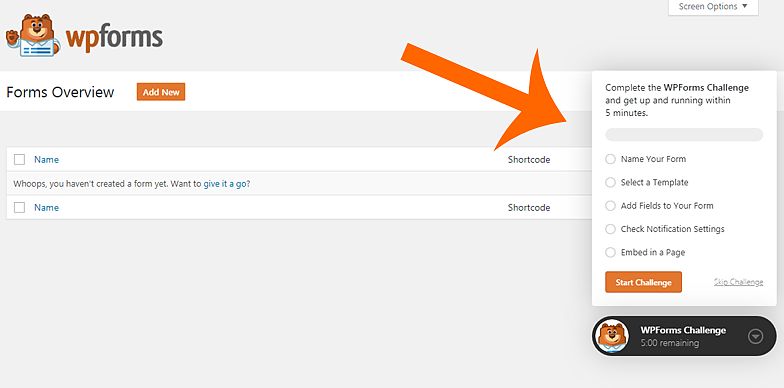
WPForms Challenge hade 5 Steps to follow
- Name Your Form
- Select a Template
- Add Fields to Your Form
- Check Notification Settings
- Embed in a Page
Step 1 : Name Your Contact Form
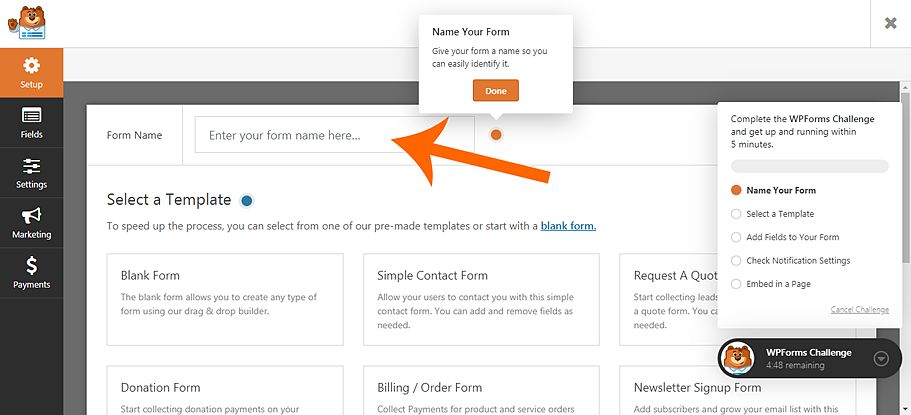
Name the Contact Form anyone your wish, for example, Contact Us then click the done form will be a move to the next section
Step 2 Select Template for you need
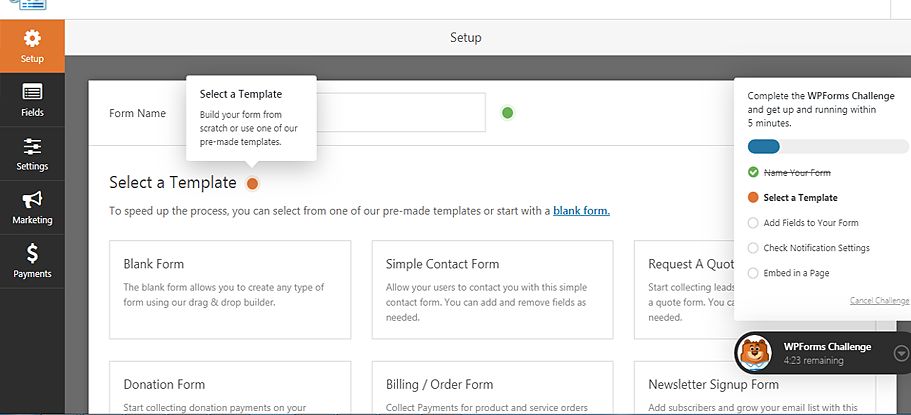
WPForm Provide by default 7 forms which are Blank form, Simple Contact Form, Request a quote form, Donation Form, Billing / Order form, Newsletter Sign in Form and Suggestion form then click the done form will be a move to next section
Step 3 Add Fields anything you want
After choosing a template, the drag and drop form builder will open. now you are free to add additional fields to your form. If you’d like to make changes, though, you can now add, delete, move, and rename fields. To add a new field, simply click down on the field you want and drag it into the form. then click the done form will be a move to the next section
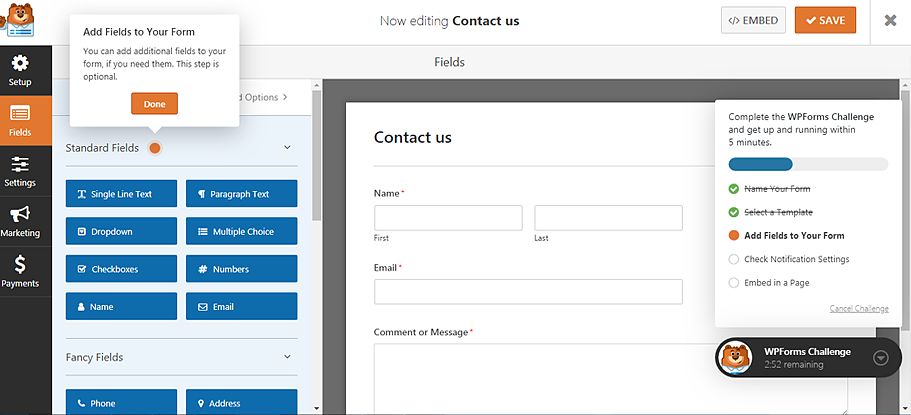
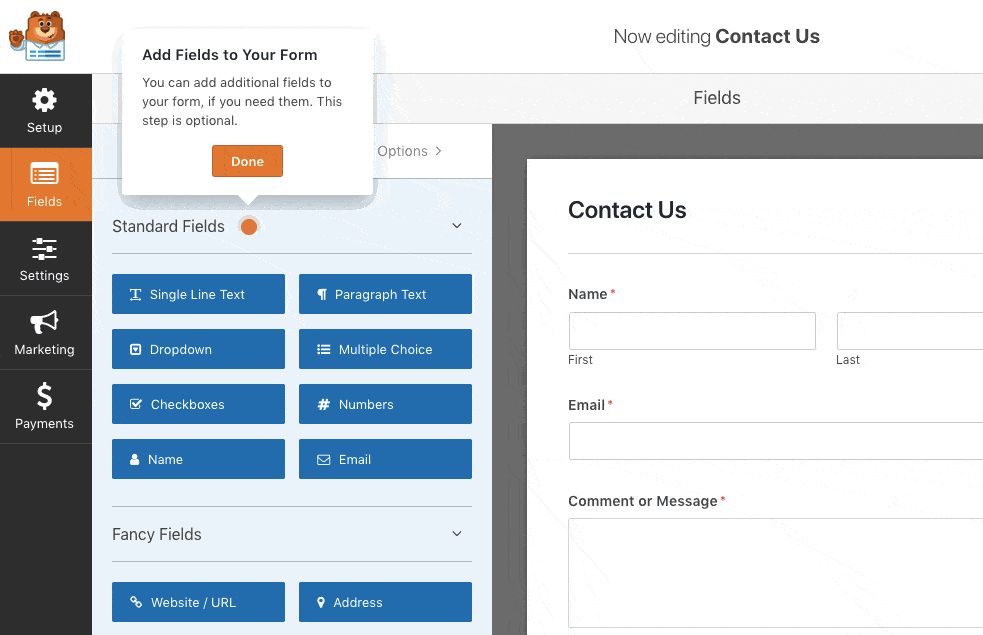
Step 4. Check Notification Settings
In this step, setting up notification setting of your Contact Form, Someone filled out the form you will get a notification on the given email address. and you will contact them later. ad a valid email address in Send To Email Address tab to get a response by your contact form. you may not need to make any changes. If you’re clear in the notification settings area then click done button a new page will be created automatically then click done button again in a new page

Step 5 Now you are in last step
Add a title to your new page contact us or any, click the done button, you will see success preview that’s all the 5 step process will be over and all set your new contact form will be ready to get emails. from your new Contact Form


Now add a Contact Form to your new page just close popup and click the plus mark you will see many options just move widget tab now you will find WPForm widget button and add it and select the form from the drop-down. now your form live. see image for reference
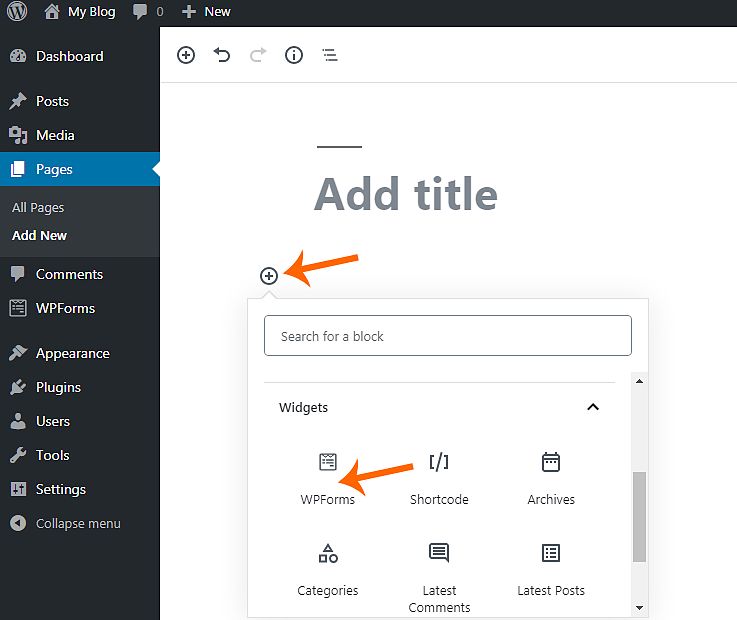
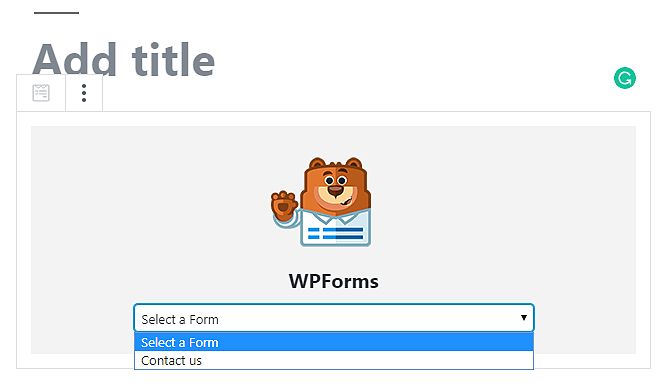

I hope that you enjoyed the challenge and able to create your first Contact Form in under five minutes! yes real this is very simple actually not a challenge I just enjoy the challenge I hope you will be also

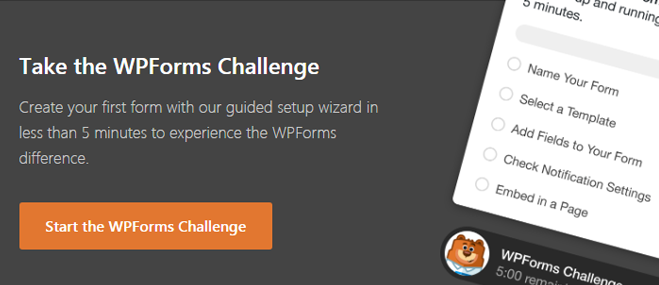

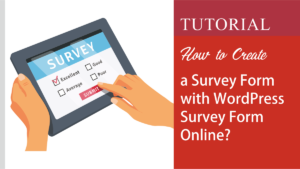


Visitor Rating: 5 Stars
Visitor Rating: 5 Stars
Visitor Rating: 5 Stars